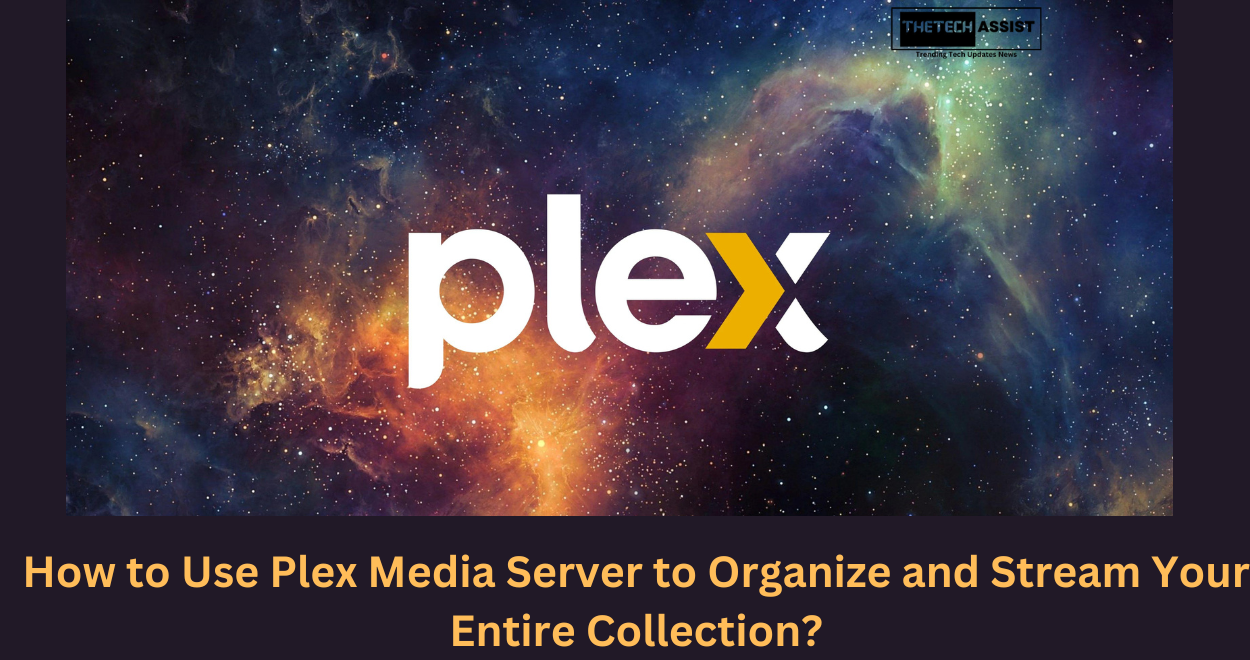Consider having all your movies, TV shows, music, & photos well sorted & easily retrievable from any gadget at any given time. Greetings to the world of the Plex Media Server! For some, it will be a useful way to organize their media, while for others it will be a powerful media center that runs on their dream tech. In this guide here, we will explain to you in detail how to install Plex & how to use it. Prepare yourself to alter the way you use media through Plex, where all the content is in one place.
What is Plex Media Server?

Plex is a platform for media serving & streaming personal collections of content in different formats & on different devices. Whether it is movies, television programs, songs, or photos, Plex is there to organize them all. Plex is software that you install on a computer or NAS & it organizes your media for you. Plex indexes & categorizes all the content for you so you don’t have to worry about where things are. The Android & iOS applications would be available to access your media. Apart from these gaming consoles, smart TVs, & tablets also have Plex applications installed.
How to Use Plex Media Server to Watch Your Media?
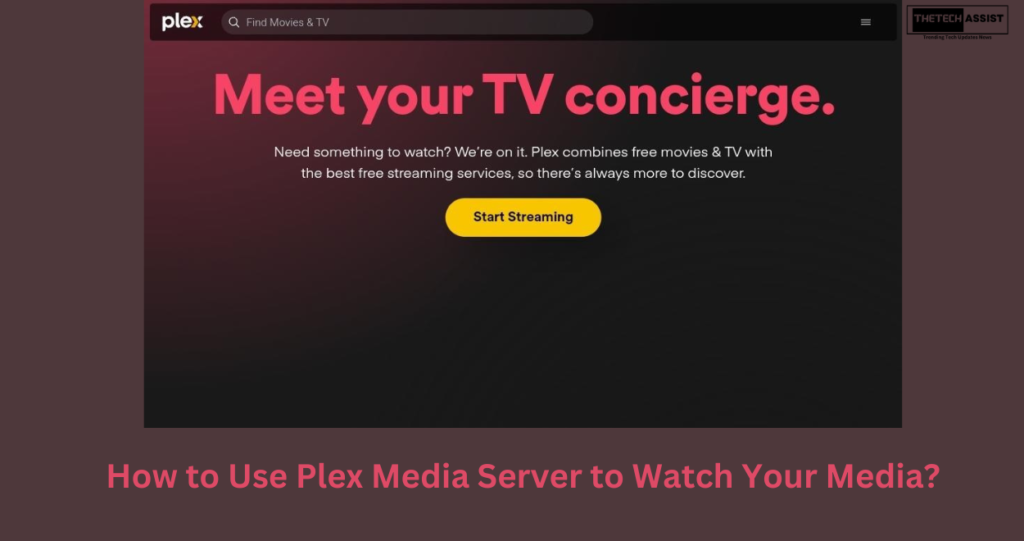
Image credit – Plex
Here are some simple steps to follow:
1. Set Up Plex:
- Hardware: Start by downloading & installing Plex Media Server on a computer or a NAS with enough storage & processing power. Make certain that the device stays on & it is connected to the network.
- Software: Go to the Plex website & download the Plex Media Server application & install it depending on your operating system guide.
2. Add Your Media:
- Locate: Find out which folders on your computer or NAS contain all the movies and TV shows.
- Import: In the Plex web app, go to the libraries tab & click on “Add Library” to include these folders. Plex will then organize your media files for easier access into the library to be played.
3. Organize Your Media:
- Metadata: It periodically downloads other metadata like titles, posters, & even synopses from web databases to enhance the Plex library.
- Customizations: You can modify metadata if desired. Create additional libraries & sort your media files by categories/genres of your preference.
4. Access Your Media:
- Plex App: Download the Plex app for Smartphones, tablets, gaming devices & smart TVs. The app is available for use in different devices & it includes the following.
- Sign In: Open Plex app on TV or any other device using your Plex account details, so as to view your library.
- Browse: The application would allow the users to browse through the media library, read the content details & enjoy the favorites.
5. Remote Access:
- Plex Pass: To play your media content on another internet connection or to view content on two devices at once, the Plex Pass upgrade offers extra functionality.
- Configure: Make sure that remote access is on under your Plex preferences & that network configurations permit connection.
6. Enjoy Your Media:
- Stream: Relax & watch your movies, favorite TV shows, music, & photographs on any device which is compatible with the Plex application.
- Features: Check out Plex’s extra features like subtitles, PTV parental controls, & creating playlists for your shows.
Installing Plex Media Server in Minutes!!
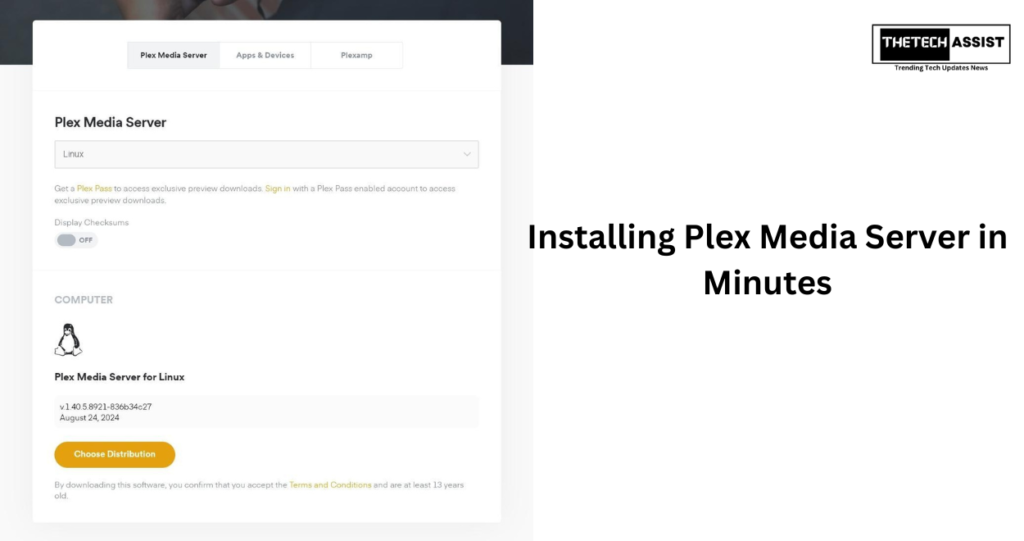
Image credit – Plex
Follow these steps for quick installation of Plex Media Server:
1. Hardware: Ensure that you have a computer or a NAS device with sufficient capacity & performance to store & stream your media.
2. Download: Visit the official Plex website & then identify & download the Plex Media Server for your device’s operating system.
3. Install: This installation process can be carried out by following the instructions that will appear on your computer’s screen. You can view it by double-clicking on the Plex Media Server installer.
4. Sign In: Some steps require entering the new password if you don’t have a Plex account, use the one you already have to set up your server.
5. Add Libraries: Browse the PC or NAS & select the folders storing your media. Make sure to add these folders into the Plex library for Pascal to index.
Is there a Mobile Version of Plex Media Server Available?
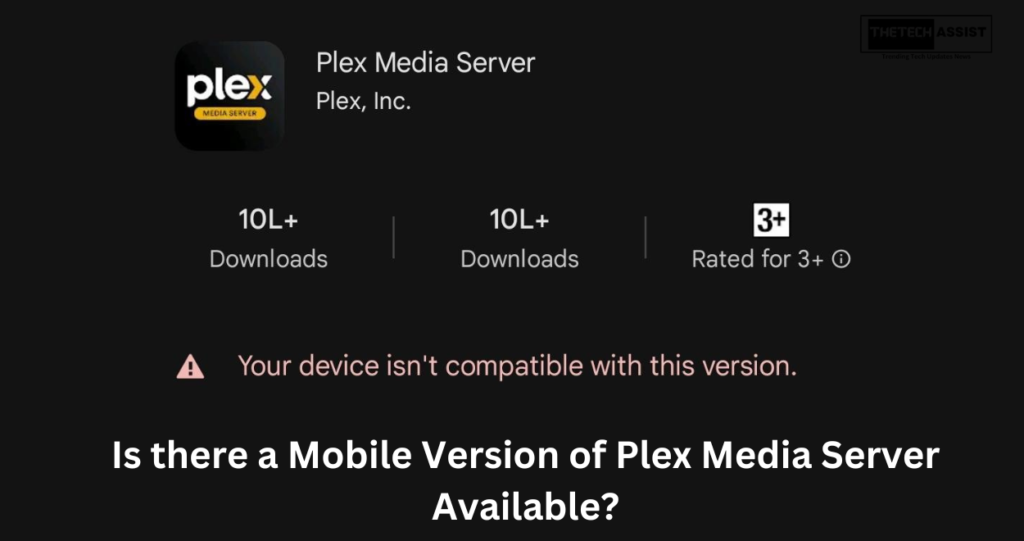
Image credit – Play Store
Well, unfortunately, Plex Media Server is not compatible to be run on a mobile device. Plex Media Server is supposed to work on ordinary computers or Network Attached Storage systems. It serves as the control & coordination center for the media library including movies, TV shows, music & photos among others.
There is the Plex app that you can install on your mobile device to facilitate interaction with the media. Technically, Plex app is a client application that connects to the Plex Media Server. The Plex app also enables you to search your media library & play your media directly on your mobile device. This configuration enables you to use your portable gadget to access other media with ease.
What should you do if Media isn’t Playing on Plex Media Server?
Try out these simple steps if your media isn’t playing on Plex Media Server:
1. Check Compatibility: Make sure your media is in Plex-compatible file types like MP4 or MKV, & using appropriate codecs. If we are dealing with a file that is not supported, one could try & rename or perhaps translate the given file.
2. Verify Library: Physically refresh the list of contents in the media library by rescanning it. Ensure that file paths are correct & ensure as well that the files are still there in the original directories.
3. Server Status: Ensure that the Plex Media Server is operational effectively & there are no firewall or network security confining Plex Media Server.
4. Update Plex: Always make sure that you are using the most current versions of the actual server application & of the Plex app. Since new versions often address problems regarding compatibility issues & contain new bug fixes.
5. Network & Hardware: Make certain that your internet connection is good enough especially when streaming from a remote location. Also take care that your hardware is sufficiently equipped to decode media files, especially if some of them require transcoding.
Is Plex Media Server Legit?
Yes, Plex is genuine & is one of the most popular media server software. It has received positive reviews from many reputable technology publications:
- TechRadar: Endorses Plex as an excellent tool for managing & playing media collections. Noting that it is a breeze to set up & has an immense number of functions.
- Tom’s Guide: Describes Plex as a great & powerful tool, & grieves in that it is loaded with features. Mostly for those who already have a lot of media content on their devices.
- CordCutting.com: Acknowledges Plex as one of the best solutions for streaming if you have a large media collection.
Plex has a free version as well as those which are paid for. While the basic functionality of Plex is available even for the free version, the Plex Pass gives such perks as hardware transcoding, cloud sync, & more content. Overall, Plex is a trustworthy & reliable application to organize your personal library of media files & stream them.
Conclusion
In conclusion, Plex Media Server is a tool that has the potential to revolutionize the way you deal with your personal media collection. When using the Plex app for your devices, you will have a central place for watching all your content. Thanks to its GUI & functionality it will allow you to access your media with ease. So, go ahead & immerse & begin enjoying your media in ways you could never imagine. Keeping all the things that you enjoy most well categorized & ready for streaming in mind, start exploring.
Amit Gupta is a tech lover and an enthusiastic blogger who completed his B.Tech in Computer Science. An enthusiast of emerging technology and discoveries, he shares valuable views and tips on his blog from his personal experiences. Through his articles, he tries to simplify tech concepts and put readers in the position to take responsible decisions in the rapidly changing digital infrastructure world. Follow me on Facebook and linkedin.