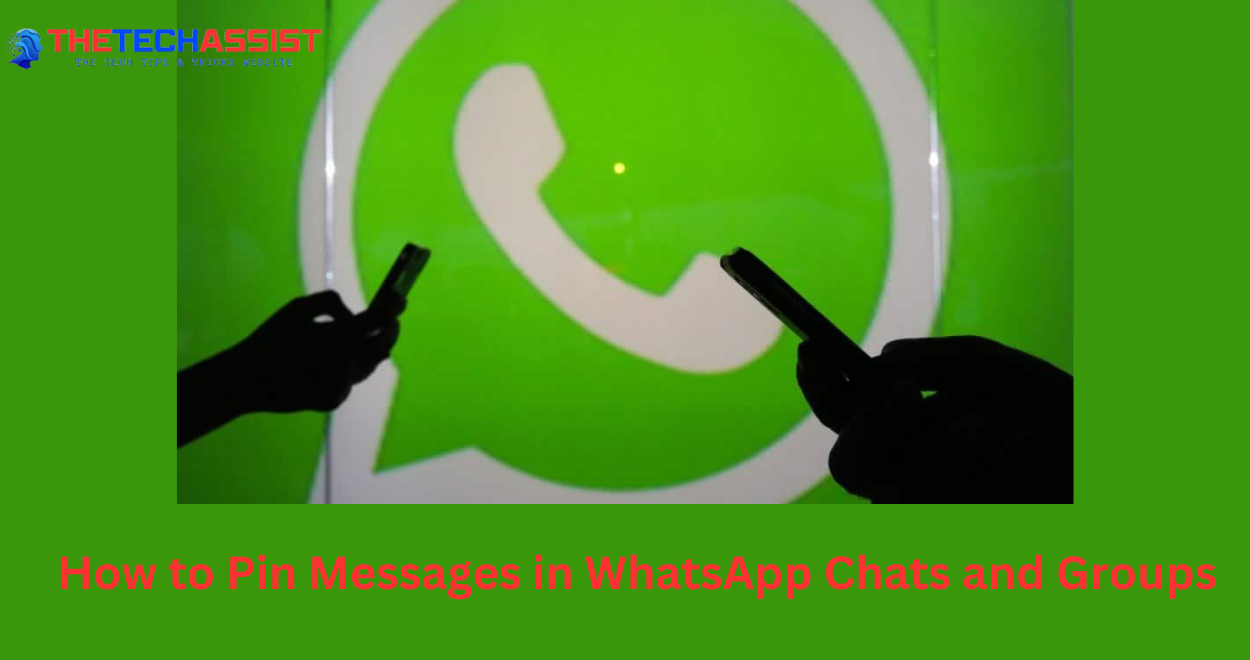If you frequently find yourself losing track of important messages in busy WhatsApp chats, the new pinned messages feature is for you. WhatsApp is rolling out this handy addition that lets you keep crucial information surfaced and easily accessible.
What is the Pinned Messages Feature?
The pinned messages feature allows you to essentially bookmark one message to the very top of a WhatsApp chat. This pinned message will remain stuck at the top, never getting pushed down by new incoming messages.
You can choose to have the message pinned for 24 hours, 7 days, or 30 days maximum. After the pin duration expires, the message will automatically unpin itself.
Pinning a Message on WhatsApp
Pinning a WhatsApp message only takes a couple simple taps:
Long press on the message you want to highlight
Tap the “Pin” option in the menu
Select your desired pin duration
Image source: TENORSHARE.COM
You can pin any type of WhatsApp message – text, images, documents, polls, reactions and more. If you don’t manually choose an expiration, WhatsApp will default to pinning for 7 days.
Also Visit: Struggling with iPhone’s Auto Brightness? Try These Fixes!
Pinning in Group Chats
The pinned messages feature works in both one-on-one chats and group chats on WhatsApp. However, in groups there are some additional considerations:
Group admins control whether participants can pin messages or not
When a message is pinned, other members receive a notification
New members joining won’t see previously pinned messages
If you delete your chat history, pinned messages will be lost
Despite the slight differences, pinning works the same way – just long press to select the message and choose “Pin” from the menu.
Why Use Pinned Messages?
WhatsApp designed pinned messages to “easily highlight important messages in group or 1:1 chats.” By keeping reference information stuck to the top, you eliminate the need to scroll and search through long chat histories.
Some example use cases include:
Pinning a meetup location or event details in a group chat
Highlighting key instructions or a checklist for a project
Making sure an important message doesn’t get buried
Pinning a funny meme or reaction to easily revisit
The pinned message functionality is rolling out now to WhatsApp on Android, iOS and web for all users. Give it a try next time you need to keep vital information front-and-center in your chats.
Also Visit: How to Set Up & Customize Standby Mode on iPhone iOS 17?
Conclusion
WhatsApp’s new pinned messages feature is a basic but highly effective tool for preventing crucial information from getting buried amid numerous interactions. Using a feature that allows you to ‘pin’ a message to the top for a certain amount of time, you can ensure that key information, directions, places, multimedia, and so on, remain highly visible. Although the process is simple, do not forget that in group chats, the pinning function is managed by administrators. It is also possible to allow admins to pin messages only for themselves or let all participants pin any messages they want.
As for the newly added group members, they will not be able to view the items that were pinned prior to the time they were included in the group. Therefore, for persistent reference info, you may require to pin a new message once new people are added. In conclusion, pinned messages are one of the tools that can help reduce chat noise and ensure that the most important information is always visible and easy to recall. Whether it is pinning for yourself alone, or for a group, this is one of the best ways to maintain order and focus on specific things.
FAQs
Q1: What is the pinned messages feature on WhatsApp?
A: The pinned messages feature allows you to keep one important message stuck at the top of a WhatsApp chat, so it’s always easily accessible and doesn’t get buried under newer messages.
Q2: Can I pin multiple messages at once?
A: No, you can only pin one message at a time within a particular chat. If you pin a new message, it will unpin the previously pinned one.
Q3: How does pinning work in group chats?
A: In groups, only admins can control whether other members are allowed to pin messages or if that ability is reserved for just admins.
Meta description
Amit Gupta is a tech lover and an enthusiastic blogger who completed his B.Tech in Computer Science. An enthusiast of emerging technology and discoveries, he shares valuable views and tips on his blog from his personal experiences. Through his articles, he tries to simplify tech concepts and put readers in the position to take responsible decisions in the rapidly changing digital infrastructure world. Follow me on Facebook and linkedin.